Hey, are you looking for How to Cancel your OnlyFans Subscription in easy steps, then you are at right place.
Irrespective of the popularity of OnlyFans, there are several drawbacks of the platform due to which subscribers cannot get a smooth experience. The platform is currently facing several lawsuits related to thefts, fraud, and the poor quality of content.
To make the matter worse, the pricing of this platform is quite expensive as you have to subscribe to each profile separately and then pay for them every month.
Moreover, as you know, OnlyFans is an adult platform, and spending too much time over it can make you delusional and take you off the goals. Therefore, to save time, money, and effort, you must cancel the subscription to this platform!
But what are the ways to do that? Read this article to know them!
How to cancel your Onlyfans subscription in easy steps: Explained
How to cancel your Onlyfans subscription in a step-by-step manner?
OnlyFans is an expensive platform as it is a subscription-based model, which is not for the whole platform like Netflix, Amazon Prime, etc.;
You have to subscribe to an individual account and pay for it as per your subscription cycle. Therefore, it is not a budget-friendly platform, and sooner or later, you may realize that you need to cancel the subscription. So, if you want to cancel the subscription, then these are the step that you must follow:
1. Open your default browsers, such as Chrome or Mozilla Firefox.
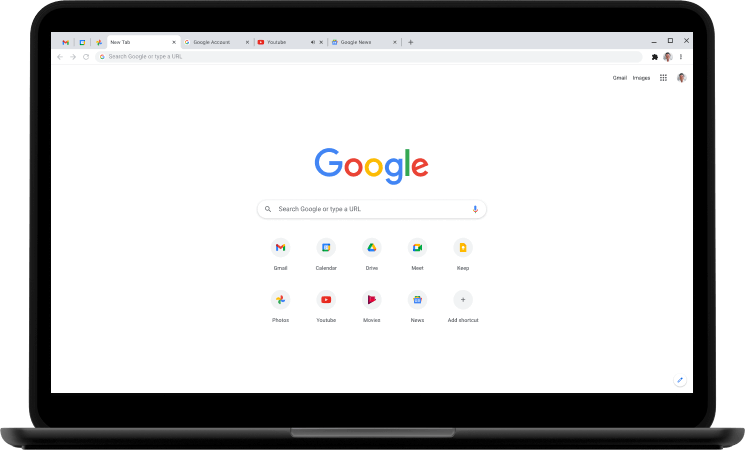
2. Open the official website of OnlyFans and login into your account.

3. Once you open your account, you need to go to the profile to which you want to unsubscribe or cancel its subscription.
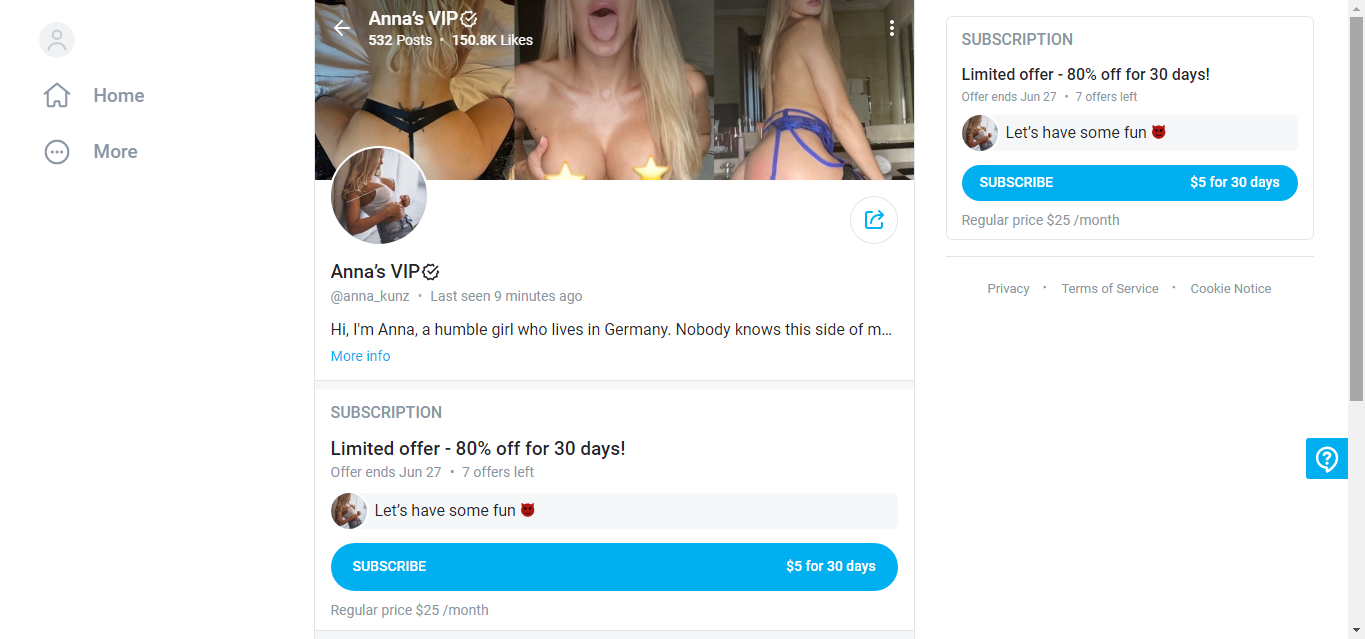
4. You can search the profile by typing in the user name in the search box. Once you are at the profile, you need to open it.
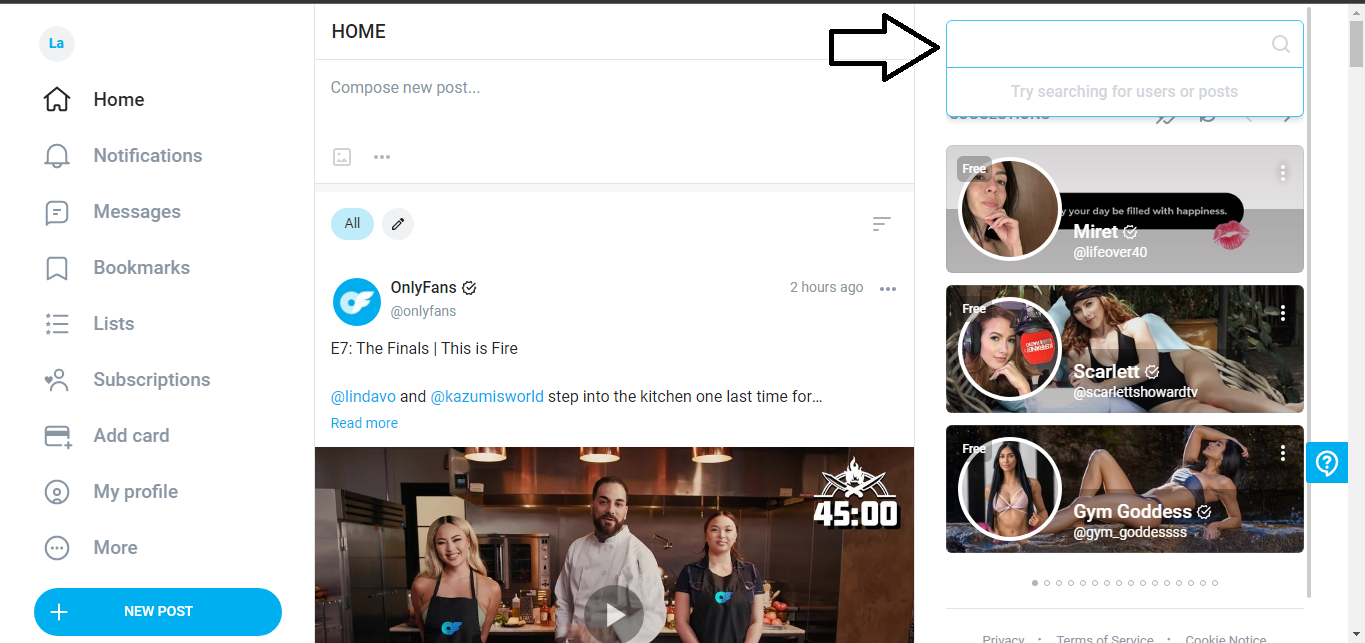
5. Once the profile opens, you will find the option of Auto-Renew, which you need to switch off to stop the charges that incur due to this subscription.
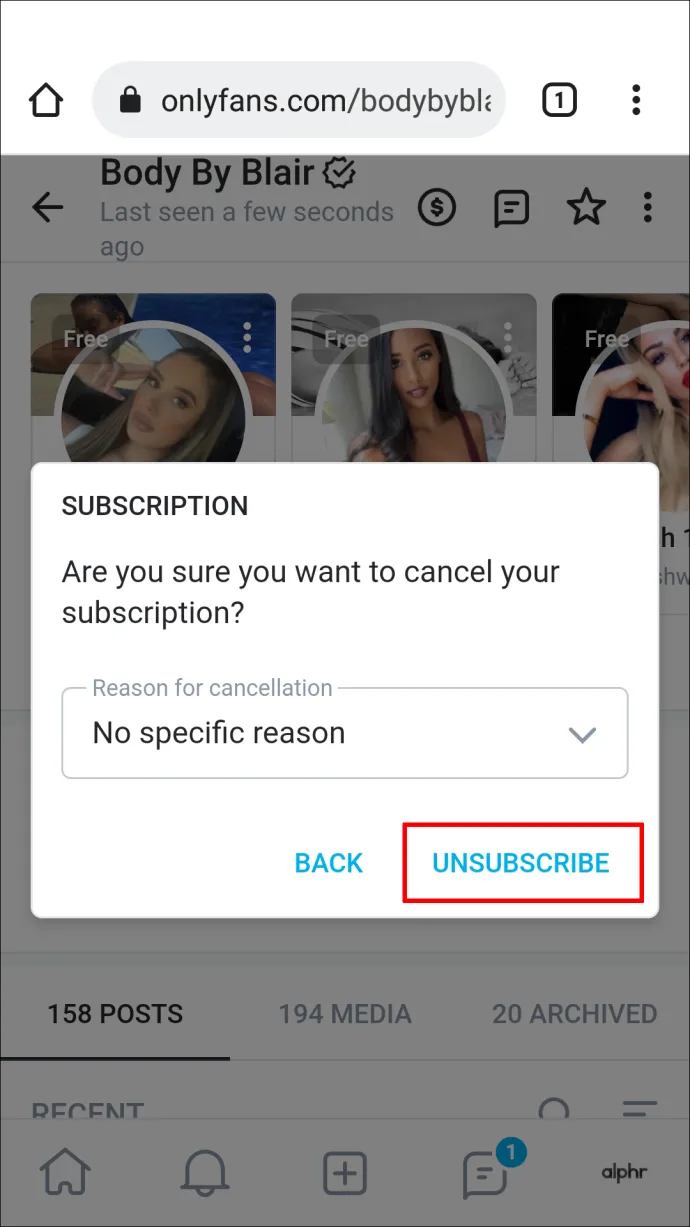
If you cannot cancel the subscription this way, you can reach out to the customer support team of OnlyFans at contact@OnlyFans.com and ask them to cancel the subscription for you.
You must know that even if you cancel the subscription before its expiration, there will be no refund for the remaining days.
You can also mail them at support@OnlyFans.com and tell them to cancel the subscription.
How to cancel the Onlyfans subscription from PC
Another method of canceling the subscription is with the help of your PC. Sometimes, it may happen that you cannot cancel the subscription from other devices, and in such a case, you can try doing the same with the help of your PC. The steps for canceling the OnlyFans subscription from your PC are as follows:
- Open your browsers such as Google Chrome or Mozilla Firefox.
- Open the website of OnlyFans.
- Once the website opens, you must sign in to your account using your username and password.
- After the account opens, you need to check for the subscription you want to cancel.
- You can locate the account by using the subscription box or typing the account's username in the search box.
- Once you find the relevant account, you need to scroll down and locate the option Auto-Renew. Once you locate the option, you need to turn it off.
- A list will appear with a bunch of reasons in it. You need to choose the most relevant reason as per your wish.
- Another drop-down menu will appear, asking you to either disable the re-billing entirely or disable the auto-billing option and un-follow the account.
- Once you choose the option, click on Yes.
You have successfully canceled the subscription to a particular account.
How to cancel the Onlyfans subscription from iPhone?
Though the significant process of unsubscribing an account remains more or less similar for every platform, the minute changes in the process can cause trouble. Therefore the steps of canceling the subscription from your iPhone are as follows:
- Go to your default browsers such as Mozilla Firefox or Google Chrome.
- Go to the official website of OnlyFans and sign in to your account.
- Now, you need to enter your credentials and open your account.
- To find the account that you want to unsubscribe from, you can either enter the username in the search tab or hit the subscription tab.
- Once you find the account, you need to open the account.
- After opening the account, scroll down it and locate the option of Auto-Renew. You need to turn off this option.
- Now a dialog box appears asking you for a reason for canceling the subscription. Choose the one that suits you.
- Then, go down and unsubscribe from the channel.
The process is complete, and you have successfully un-subscribed the account.
How to cancel the OnlyFans subscription from Android Phones?
To cancel the OnlyFans subscription from your Android Phone, you must these steps:
- Navigate to your preferred browsers, such as Mozilla Firefox or Google Chrome.
- Sign in to your account on OnlyFans' official website.
- You must now enter your credentials and create an account.
- You may either enter the username in the search tab or go to the subscription tab to find the account you want to unsubscribe from
- You must open the account after you have located it.
- After opening the account, scroll down to find the Auto-Renew option. You must disable this option.
- A dialogue window will now open, asking you to provide a reason for canceling the membership. Choose the best option for you.
- Then scroll to the bottom and unsubscribe from the channel.
The procedure is finished, and you have effectively unsubscribed from the account.
Conclusion
We have covered several processes by which you can cancel the subscription of any account. The Unsubscription process helps cancel the subscription.
In case you do not like the services of any model, you can easily unsubscribe to their services and save your money. Also, be careful while subscribing to the new OnlyFans account, as it may become a scam.
Another thing that you must keep in mind is that there is no refund on the platform once you pay for any service. So, what are you waiting for? To unsubscribe to the platform that you do not want!
FAQ
1. What is the difference between unfollowing and disabling re-bill?
While canceling the subscription, you will get the two options you can disable the re-billing, or you can unfollow and disable automatic re-billing. The difference between both options is that if you choose the option of disabling re-billing, the subscription you have taken will last until the expiration date.
You can still access it irrespective of the cancellation. In contrast, in the case of automatic re-billing, the subscription terminates, and you will no longer be able to access the photos and media of the creator.
2. Can I get a refund if I forgot to unsubscribe?
No, the platform is quite particular about this aspect. You do not get any refund from the platform, whatever the issue may be. In case you forget or cancel the subscription, or maybe you did not turn off the auto-renew option, the platform will keep charging you money as per your subscription cycle.
Even if you are not satisfied with the content, there is no refund policy on th platform. The platform is only associated with facilitating the transactions and providing content to the subscriber. They are not involved in refunds; you can only get in from the creator.
3. Is it mandatory to give a reason for unsubscribing?
The platform collects the data from the subscriber and creators so that they can understand the problem people face over the platform. It helps them to innovate and upgrade their platform continuously. There will be no legal consequence for you, and you do not need to worry about your choice.